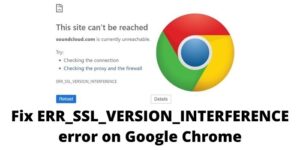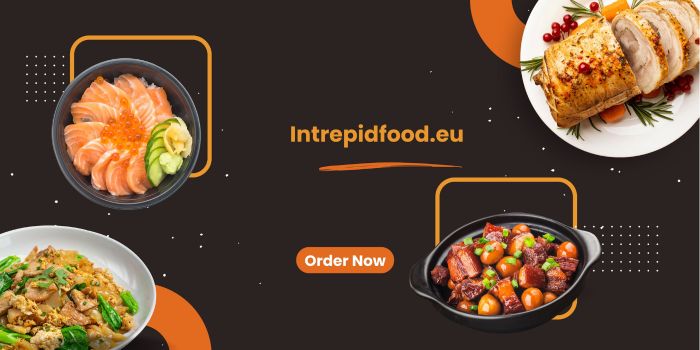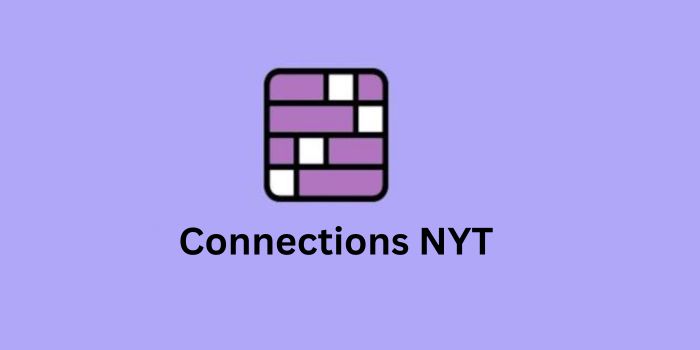Google Chrome, the most popular and well-liked web browser does sometimes have its fair share of errors and problems. More frequently seen error messages include the error code ‘ERR_SSL_PROTOCOL_ERROR’, which informs the browser user that there was a failed secure connection to the contacted server. What exactly SSL connection error is and the way can the ERR_SSL_PROTOCOL_ERROR be fixed?
Sometimes, Chrome can show an error message to its user like “This site can’t provide a secure connection” or “ERR_SSL_PROTOCOL_ERROR”. If that’s the case, don’t you worry as there are many thousands of users such as you in the same boat. Here, we will show some simple methods that would help you terminate the SSL error like NET::ERR_SSL_PROTOCOL_ERROR chrome, and can leave you in peace. Additionally, you’ll learn what this error message ‘ERR_SSL_PROTOCOL_ERROR’ is in Google Chrome, what are the explanations behind it, and the proper solutions to repair this ERR_SSL_PROTOCOL_ERROR message in Chrome.
Why does the ERR_SSL_PROTOCOL_ERROR occur
If Chrome displays the error message when calling up an HTTPS address, the browser provides the subsequent, very general explanation for why the connection setup has failed: ‘Unable to form a secure connection to the server. This may be a problem with the server, or it may be requiring a client authentication certificate that you don’t have.’ Much of the information cannot be inferred from this description, because it simply states that the matter exists either on the server side or the client side (browser side). If the ERR_SSL_PROTOCOL_ERROR has to do with the user’s browser, this will flow for several reasons. Contrary to what appears to be the case within the above description, it’s quite possible that the client has the authentication certificate and therefore the server simply cannot find it. The frequent reasons include the following:
- the date/time is not correct
- a firewall or an anti-virus program is blocking the website/IP address
- a firewall or an anti-virus program is blocking the SSL/TLS connections
- the HOSTS file is corrupted
- the SSL or browser cache contains outdated certificate versions
- Chrome extensions are causing the error message
- The connection setup is blocked by QUIC protocol.
How to fix the ERR_SSL_PROTOCOL_ERROR
1) Fix the Date or Time of Your System
There is a possibility that your system’s incorrect date and time settings may interrupt the website you’re trying to connect to. This generates the ERR_SSL_PROTOCOL_ERROR. So, confirm that the system date and time aren’t behind or running before an actual one. The validity of the Certificate is an important factor for the authentication process, which suggests also keeping tabs on the time it had been signed and when the expiration will occur. So, an issue with your system’s time or date can cause this error at the time of authentication.
2) Clear Google Chrome’s Browsing Data
You should clear the cache and cookies of your browser regularly, whether you are getting any error or not. Given below are the steps to delete browsing data from your Google Chrome browser:
Google Chrome→ Ctrl + Shift + Delete → Set Time Range to “All Time“ → Select the checkbox for “Cookies and other site data” → Check the checkbox for “Cached images and files“ → Clear Data Button.
3) Clear Your SSL State
In case the SSL State is not cleared, it may stop SSL connections. This leads to the SSL Connection Error. Given below are the steps to clear the SSL state:
Start Menu → Control Panel → Network and Internet → Network and Sharing Center→Internet Options
4) Disable the QUIC Protocol of Google Chrome
Disabling QUIC protocol will remove this error permanently from Chrome, here’s how you can do it:
Type chrome://flags/#enable-quic and hit enter in the chrome URL bar.
Experimental QUIC protocol would probably be set as Default. Change it to Disabled.
Now attend rock bottom of the page and click on RELAUNCH NOW.
5) Fix the Settings of Your Installed Antivirus Software
Not always the case, but sometimes your installed antivirus software can be a reason behind receiving an ERR_SSL_PROTOCOL_ERROR. For example, SSL 3.0 or TLS 1.0, are no longer used thanks to their vulnerability issues. Also, there aren’t any fixed steps to vary the settings of your installed Antivirus, because it differs depending upon the UI of your installed antivirus software. If you’ll determine in your Antivirus software, then carefully make the change and see how it works. If the matter continues, then it’s recommended to revert the changes you made within the settings option.
6) Fix Firewall Settings
If the IP of the website or the website itself has been blocked by your firewall, Chrome will display the Err_SSL_Protocol_Error. Check your firewall settings and if you discover that website/IP address, quickly remove it.
7) Remove or Disable Extension
Sometimes, the browser extensions could be causing the SSL connection error. It’s hard to know which one is behind it. The best strategy would be disabling extensions one by one. Type chrome://extensions/ in the URL bar to show all the extensions currently present.
8) Remove the Hosts file
Press Windows + R, type in C:\Windows\System32\drivers\etc & hit enter button. You will find a file named Hosts. Delete it. Restart Chrome to see the effects.
Conclusion
I hope these tips will help you to get rid of the ERR_SSL_PROTOCOL_ERROR error once and for all. If none of the processes given above don’t solve the issue, the problem must be on a deeper level. You can get in touch with Google Chrome’s support team to report the issue.
Related posts :
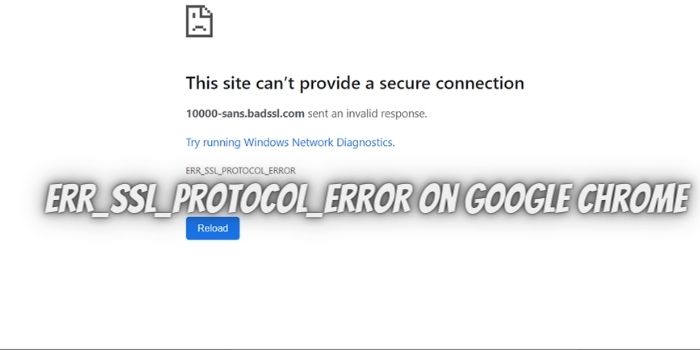
![Quick Fix for Windows 10 Update Error 0x800705B4[Solved]](https://techieposts.com/wp-content/uploads/2021/04/Fix-Windows-10-Update-Error-0x800705B4-300x169.jpg)