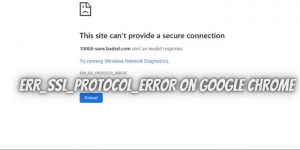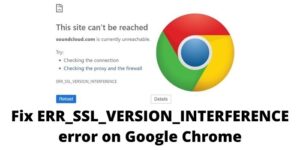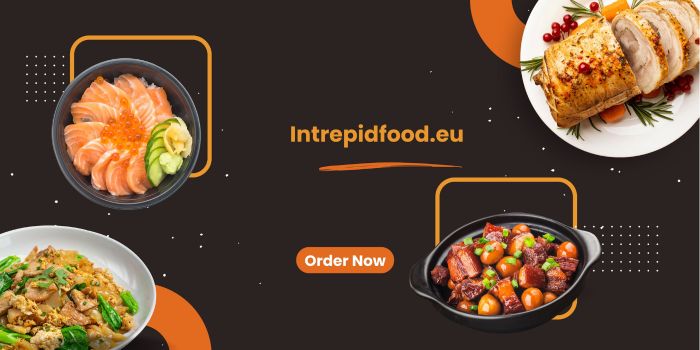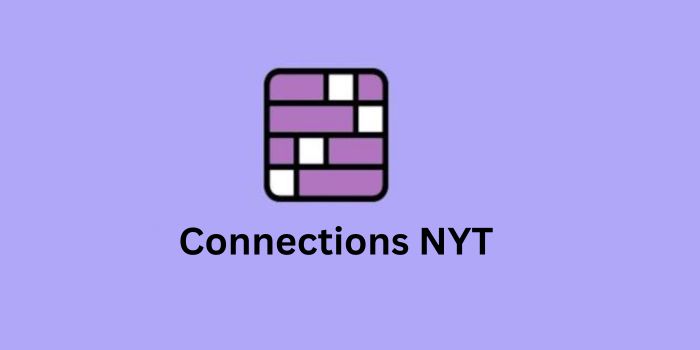In this article, we will discuss what Windows 10 Update Error 0x800705B4 is, the possible reasons causing Windows 10 Update Error 0x800705B4, why Windows 10 Update Error 0x800705B4 needs to be fixed, and the possible solutions to fix Windows 10 Update Error 0x800705B4 issue in the user’s PC.
There has been day-to-day evolvement and invention of technologies we use daily. A major part of our life was technology; now it is ruling over us. The more advanced it is; the more it is needed to be maintained; updated and practiced. Since PCs or Laptops have become the machines/systems of our lives, we must know some basic solutions to the problems we might face anytime while working. One such problem is with the OS update. The latest Windows OS is WINDOWS 10, which has received a mixed review from the users. Sometimes, while updating this Windows the user faces a very common issue where a message pops up with an alphanumeric error code 0x800705B4.
What is Windows 10 Update Error 0x800705B4?
Error 0x800705B4 is an error that is most commonly found to be seen in PCs when the user tries to update or download any available update of the system software. Also, if the user is trying to update ‘Windows 10 Defender unexpected errors’, there is a high chance that this error will pop up.
Reasons behind the Error 0x800705B4:
There can be many reasons that can cause this error while Windows 10 is being updated. The possible causes for the error to occur are-
- Registry error
- Corruption of system files
- Virus/ malware infection
- Update service not being updated to automatic update and/or
- The defective file of OS
Why does the issue need to be solved?
As technology and related systems get backdated every single day with new features being added, it is very important to keep the system’s OS updated. It makes the system (PC or Laptop) stable, and secure and assures the user can have access to all the added features of the system. Hence, this most common error 0x800705B4 that pops up while updating Windows 10 requires the user’s immediate attention and needs to be fixed as soon as possible.
Solving Ways of the common update error 0x800705B4:
Reboot the Windows Update Services
Most of the time, it is the easiest reason that can cause the error to pop up on the screen. Here are the simple steps to follow to resolve the error if it is caused by this reason-
- Run dialogue box; in short press WINDOWS key + R from the keyboard
- Type services.mac; press enter key
- Look for the Windows Defender service
- If the status is blank or not indicated, right mouse click on it and select start
- If the process ends with an error, search for ‘Startup Type’ and select the Automatic option.
After the process ends, restart the system and the error would be gone if it is caused by this reason. If it remains, try the following ways of solving.
Modification of Update and Security Settings
Sometimes, the updates and security settings in the system are set in a certain manner that prevents any part update of the system. This can be another major reason for Windows 10 Update Error 0x800705B4. Here is the step-by-step solution for this problem-
- First, go to Start Menu>settings>Update and Security>Advanced options
- In the ‘Advanced options bar, search for the ‘give me updates for other Microsoft products when I update Windows’ option. Once found, uncheck the check box.
- Next, verify the availability of updates; if there are any, run them.
If the update is possible, then follow the same steps and check the same option that the user had unchecked previously. The problem will be solved; if not, do not worry. There are other following way-outs as well that can be tried.
Run SFC Scan
Most of the time, the user does not understand that the error might be caused by a corrupted system file which is not possible for them to fix by following the above solutions. Then the solution is to run the System File Checker command. Here are the detailed steps to enlighten the user-
- First, the command prompt needs to be opened as the Administrator; the shortcut to this is to press the Windows Key + X from the keyboard and select the Command Prompt (Admin).
- Next, type the Scannow/SFC command, press the enter key
- It will take some time to scan and find the problem along with resolving the issue.
If the problem is caused by this reason, it will be solved after restarting the system and running the updates.
Running the DISM Tool
Here are the following steps to perform this way of solving the update error x0800705B4 problem-
- Open the command prompt (as administrator); press the Windows key + X;
- Next, choose Command Prompt (as Admin)
- Later click the OK option on the UAC windows. Here one might need to provide the admin password if it is protected to perform the steps.
- Next type the below commands in the Command Prompt Window
- exe /Online /Cleanup-image /Scanhealth (Enter)
- exe /Online /Cleanup-image /Restorehealth (Enter)
- After typing all the necessary commands, close the command box.
Next, try to run the update; it is advisable to restart the system before doing so, but it is not mandatory.
Reset Windows Update Components (Manually)
here, to perform this task, needs a lot of command typing manually to follow the steps and make the solution work. Hence, it is advised that if the user is a pro, then only they should better go for this way of solving the problem. Below mentioned are the following steps:
- First, open the command prompt as Admin
- Some services need to be turned off like MSI Installer, Cryptographic, BITS, and Windows Update Services.
- To make this way work, the following commands need to be typed in the Command Prompt window, just like the previous solution.
- net stop wuauserv (Enter)
- net stop cryptsvc (Enter)
- net stop bits (Enter)
- net stop msiserver (Enter)
- After the execution, the user needs to rename the file ‘SoftwareDistribution’ to the ‘Catroot2’ folder; for which the following commands and steps are to be provided-
- ren C:\Windows\SoftwareDistribution SoftwareDistribution.old (Enter)
- ren C:\Windows\System32\catroot2 Catroot2.old (Enter)
- After it is done, the user needs to turn on the same services that were stopped at the beginning by following the same commands (mentioned under step c) just replacing the ‘stop’ with ‘start’.
Next, close the Command Prompt; restart the system, and try to run the update. There is a high possibility that the issue will be resolved.
Running chkdsk Scan
Some of the experienced users have suggested that the chkdsk scan can try to fix the error 0x800705B4. Below are the steps to follow to perform this way-
- Press the Windows + X key from the Keyboard
- Open Command Prompt and choose Administrator
- Type chkdsk /f X: (replacing X with C, the default system driver letter)
- Next, there will be a suggestion of scanning the PC followed by another suggestion of restarting the PC. To confirm, type Y and press enter in the command box.
Once done, try installing the Windows 10 update and see if it works.
Performing Windows 10 Uninstall and Reinstall
If all the above solution fails to perform, it is the only option left that can mend the error; to do a fresh installation of the Windows 10 OS. Note: DO back up all the necessary documents before performing the fresh install.
- Start Menu>Power Button> Press Shift Key and hold>Restart (enter)
- Next, select the option of troubleshooting>reset the PC>Remove everything (Enter).
- Insert the Windows 10 installation media if prompted.
- Choose from the options, ‘only the drive where Windows is installed followed by the option ‘Just remove my files’
- Finally, review the changes and reset the system. Follow the instructions till the end.
Special Mention: The user might not need to go through such processes if they choose another golden option; to install a PC repair tool, for example, RESTORO. This software does all the process checks to find out the root cause of the problem as well as solve it. Perks of having it in the PC- it can fix many other PC problems like virus/malware, registry corruption, hardware failure, update error, and many more.
The Windows Update error 0x800705B4 is a very common update error that one can face while updating. Above are the quick and reliable solutions to fix the problem within a few minutes.
Related posts :
![Quick Fix for Windows 10 Update Error 0x800705B4[Solved]](https://techieposts.com/wp-content/uploads/2021/04/Fix-Windows-10-Update-Error-0x800705B4.jpg)