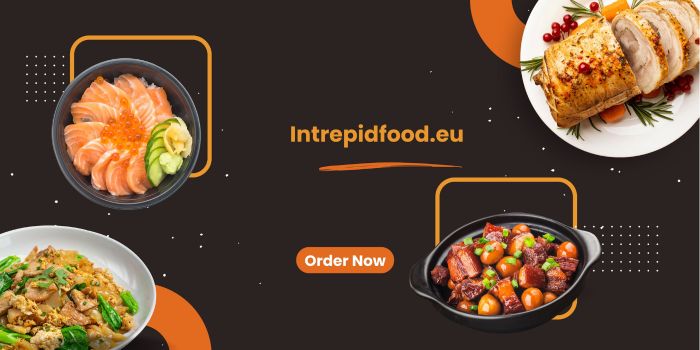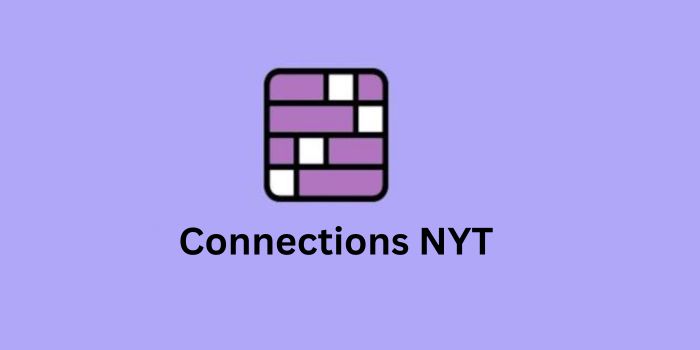Among all the browsers to surf the internet and get access to the content, the most popular and widely used is Google Chrome. Google Chrome is the most reliable browser to search for online content. There are many reasons for it- It’s super fast speed, its relatable suggestions, and has to use interface. However, any technology comes with certain technical glitches. Sometimes, due to many non-dread but common reasons, Chrome pops error messages. One of the most common error messages is NET::ERR_CERT_AUTHORITY_INVALID. This is an error that usually happens when there is a search for some restricted sites and your connection is not private.
About the Error of NET::ERR_CERT_AUTHORITY_INVALID
– It is an SSL error that can be fixed by the owner of the website. Just like many other ‘ERRs occurring in the browsers, this is very easy to resolve.
Principle Reasons for the Error of NET::ERR_CERT_AUTHORITY_INVALID
– There are mainly three reasons behind the occurrence of this error.
a) SSL certificate is self-signed.
b) The SSL certificate has expired.
To be specific, an SSL is a Secure Socket Layer certificate that creates and maintains an encrypted secure network communication between a website and a web browser. Sometimes, the hackers use compromised certificates to target trusted sites. It is important to focus and concentrate when the error messages are showing and first hand try to resolve it.
For a Website Owner, when this error message is shown, it means the browser does not trust your SSL certificate and suspects it to be malicious, or suspicious. To make attractive domains, you use catchy names and phrases which at the end of the day pop out error messages, affecting the smoothness of the visitors.
For a Website Visitor- the first step is to take a screenshot of the message and forward that through email. id of the website owner. Sometimes, the owners themselves remain unaware of the error. It is wise not to see websites that do not have the facility of encrypted access. Often, it is a den for the hackers as they get direct entry to the place and access all the data and information used there.
How to Resolve the NET::ERR_CERT_AUTHORITY_INVALID Error on Google Chrome
– This is one of the most common errors found on the Chrome site. And it is very easily resolvable. Not just one, there are several ways of fixing this error.
a) Date and Time Check –
Sometimes it happens that the system we are using and the website that is being searched have unmatched dates and times. In that case, you can go to your laptop/PC’s right-hand side bottom corner and fix the current date and time. Then you reload the page; if the error was happening for this reason, it will be resolved. To avoid this error from further occurrence, enable set time and date automatically.
b) Update both Operating System and Browser –
Many times this happens because either your Operating system is backdated; the browser is not updated with the OS; or both. So, one cannot synchronize with the other because the SSL encryption algorithm is not supported at all. Check all your browser and OS’ latest updated versions, update them, and then reload the page.
c) Restarting the WIFI Router –
This error might sound too difficult, but sometimes it can be resolved with very little effort. If your internet connection is not stable, this error message is normal. All you have to do is to turn ‘On’ the router if it is ‘Off’; or if already ‘On’, switch it off once and restart it. After that reloading the page will take you to the web address.
d) Clearing Browser Cache and Cookies –
Sometimes, the expired cookies and overloaded browser cache cause this simple problem. To find out whether the reason is this, you need to open the browser in incognito mode (Ctrl+Shft+N). If the website is working there, it means it is the cache and the cookies that are bothering you. To clear the browser cache, follow the following steps-
[Google Chrome> More Tools>Clear Browsing Data> Delete everything at the top; select ‘All Time’ in the time range> Tick ‘Cookies and the other site data’, ‘cached image and files’>click on clear data.]
Next reopening the web address will let you have access to it.
e) Deactivation of Chrome Extensions-
Browser extensions often cause this SSL error and prevent to resolution of the issue. To deactivate the extensions, follow the steps mentioned below chronologically-
Chrome browser>top right menu>More tools>click on extensions>deactivate all of them by selecting one at a time.
Next, try to close and re-open the website to find out whether the issue is gone or not.
f) Check Anti-Virus (Firewall)-
The HTTP sites are often blocked due to anti-viruses, which results in errors in the SSL security. If you can go to the Antivirus software setting and turn off the HTTP scanning or SSL scanning, this issue can be resolved. If the HTTP scanning option is not found, you need to take a little risk of switching off the antivirus and the firewall for a while. Re-open the page, and enable all the anti-virus and firewall access to the device.
g) Trusted/Authorized SSL certificates-
Untrusted SSL certificates work as the gateway for hacking, phishing attacks, and cyber fraud. A message to that indication is this error message. Cyber personals bring our proxy websites of renounced business websites; to crash them down and lynch benefit from them. To secure the business from fraud, an authorized and trusted SSL certificate is a must.
h) Proper Installation of SSL Certificate-
Improper installation of the SSL certificate might cause NET::ERR_AUTHORITY_INVALID_ERROR. It is best to get an expert’s help while installing the SSL certificate on your website minimizing the errors like these. You can also go through the proper guides on YouTube which can be used as tutorials.
i) Check for SSL certificate Expiry Date-
Expired sessions of the SSL certificate often cause errors to the server. If this happens when the user accidentally forgets to select the ‘Auto-Renewal’ option. Or, if the auto-renewal is open, yet the owner has not been paying fees, Sometimes, the first-time users get a 90-day free SSL certificate which requires to be renewed immediately after the expiry.
Above are some of the very common solutions to the NET::ERR_CERT_AUTHORITY_INVALID issue found in Google Chrome.
You may like to know
How to Solve ERR_CONNECTION_REFUSED Error in Chrome? Read here
Guide to Solve ERR_SSL_PROTOCOL_ERROR on Google Chrome? Read Here
How do we fix the ERR_SSL_VERSION_INTERFERENCE error on Google Chrome? Read Here!
ERR_SSL_PROTOCOL_ERROR on Google Chrome – What is it? And How to Fix?
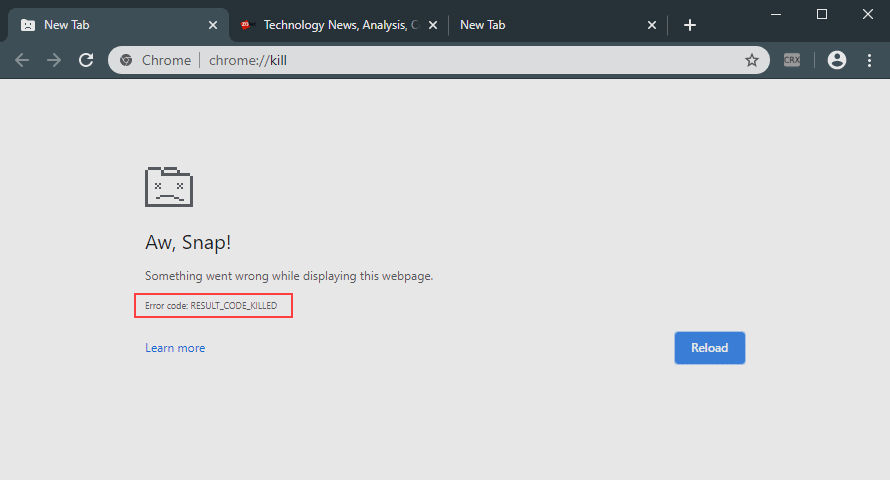
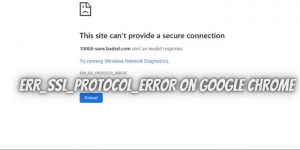
![Quick Fix for Windows 10 Update Error 0x800705B4[Solved]](https://techieposts.com/wp-content/uploads/2021/04/Fix-Windows-10-Update-Error-0x800705B4-300x169.jpg)