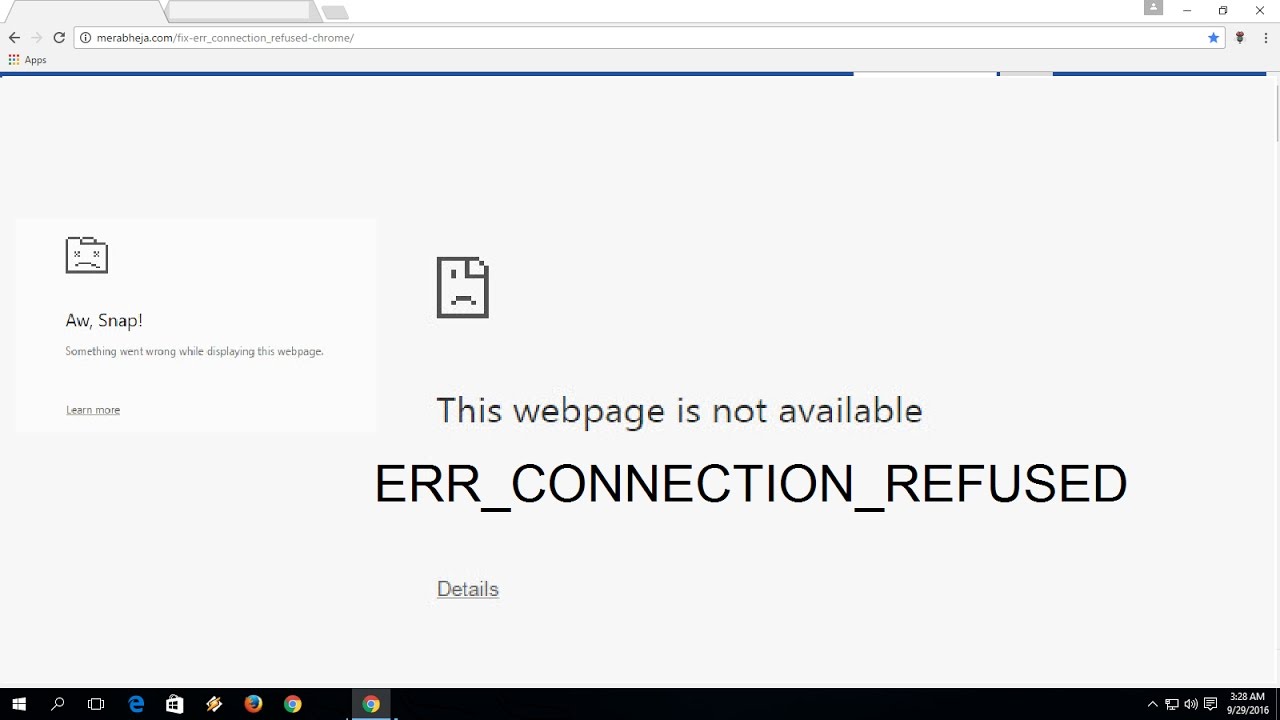You may like to know
Guide to Solve ERR_SSL_PROTOCOL_ERROR on Google Chrome? Read Here
How do we fix the ERR_SSL_VERSION_INTERFERENCE error on Google Chrome? Read Here!
How to Fix NET::ERR_CERT_AUTHORITY_INVALID Error on Google Chrome? Read Here!
We are living in an advanced era of technological advancement. This 21st century is considered the century of technical revolution. One of them is the Internet. In our everyday lives, more than 90% time and work we have to do through our screen time on our system devices. The Internet needs certain search engines to get access to.
There are many- Mozilla Firefox, Internet Explorer, Quora, Safari, and many more; but the best one to date is Google Chrome. Because of its easy handling, fast browsing speed, quick page load, and display, this is considered the best browser in the world for any Windows and Android system. But due to some technical glitch, sometimes we can face some problems in browsing that show the message ‘ERR_CONNECTION_REFUSED’. It is when Google Chrome is trying hard to search for a web page but is not able to find it. It can be cookies issues, a clash of the server with the browser extensions, downtime in the internet connection, or an outdated version of the browser. But it is very easy to get rid of by following some simple steps. Here are the simplest ways to get rid of the problem right then.
1) Checking the Website Status
The most common type of error found in Google Chrome browsing is because of this reason. When the error message shows, you can check some simple things. First, check whether the website is accessible from other search engines or not from other devices. Second, try to open any other site through the same search engine in the system. Third, the most obvious of the reasons is the ‘down status of the site’. For the other two reasons, you can shut down Chrome and restart to get the path to the site. But for the last reason, you have to wait till the site regains its accessibility.
2) Checking the Internet/Wifi Connectivity
One of the obvious reasons for such an error message popping up on the screen while searching for a site through Google Chrome is a disrupted internet connection. If there is an issue with the internet connection or in the connectivity of the Wifi router, this is a common message you get to see. The solution- switch off your router, wait for some moments, and switch it on again. Then check whether the error remains or not.
3) Clear the Browser’s Memory
Whatever you search through the search engines, they all get stored in the memory of the browser. Images, web page addresses, videos, log-in pages-everything gets stored in the history of the browser. It is good on one side as when you are re-directing to any of those pages or info; it is easier to load the repeat pages with more speed in less time. But when the cache memory is overloaded with storage data, it resists the browser to search for new web addresses. So, clearing web history is another way to get rid of these ERR messages. For that open your browser, click on the More button in the top right corner followed by a clear browsing date from the More option.
4) Checking the Proxy server settings
Sometimes to save our information and search data from theft, we use the incognito server. A proxy server helps us to search for things without the security check, using a different IP address and acting as an intermediate browser and website. In this setting, the error message might appear as first, the web server rejects the IP address attached to the proxy server; second, the proxy configuration is incorrect; and last, if you have forgotten to remove the unavailable proxy server from the internet settings. To regain access, follow the steps.
Settings>System>Open Proxy Settings>Go to Connections> Click on LAN Settings> Disable ‘Automatically detect settings’.
OR, under the proxy server section, disable the ‘use a proxy server for your LAN’ option and restart the browser.
5) Disabling Anti-Virus/Firewall
Anti-virus and Firewalls help to protect your search data from any malware or malicious activities like hacking and more. They regularly scan and update; thus blocking the suspicious activity in the area. But at times, they fail to recognize web addresses as well; hence show the ERR message. Disabling this would solve the problem. For Windows Firewall, Control Panel> Firewall> ‘Turn Windows Firewall on/off’> Turn off your firewall. Then you can disable the anti-virus software temporarily. Once the issue is resolved, enable the securities again.
6) Resetting IP Address and clearing DNS Cache
DNS is temporary storage for computer memory that has a similar job of saving the browser’s data, webpage addresses, login, and images to make it easier to access in further search. But, the same error happens when its cache history is overloaded with info. All you need is to reset the IP and flush the DNS cache to remove the error.
7) Changing DNS Address
Sometimes an incorrect DNS address also shows the ERR_CONNECTION_REFUSED error. The DNS is mainly found directly from the ISP. But if you are using a third-person DNS, you need to reset the DNS with the available and current IP address you are using. To change the DNS address, first, browse Control panel>Network and Sharing center>right click on Active Network Adaptor>open properties in context menu>Internet Protocol Version4>Properties> enter custom DNS address inside the pop-up box (8.8.8.8 for Preferred DNS; 8.8.4.4 for Alternative DNS server)>OK> restart browser.
8) Disable Chrome Extensions
Chrome extensions are mainly the inbuilt suggestions that help to customize the search on the engine and help the user get automated processes with additional setup. But most of the time the extensions are made by third-party developers; hence there are irregular and unnoticed updates. Outdated extensions may look like- ‘err_connection_refused chrome’, ‘localhost refused to connect chrome’, and more. For the solution, you have to audit the extensions regularly. Better search for the necessary extensions and also the trending ones. Remove all the unused extensions. Once you have sorted out the necessary and frequently used extensions, check whether they are regulated regularly; if not do that and get rid of the error.
9) Reinstalling Chrome
If none of the above things sort out the problem, then reinstalling is the only option you are left with. Outdated or expired Chrome browsers often show this message of error as well. Then you have to completely uninstall the program and reinstall it, starting from square one. This might happen if your auto-update for the browser is not enabled. Before re-installing, check for the latest versions of Chrome and install that only.
10) Seizure of Synchronization with Google Account
Sometimes, Google Account synchronization with the browser often leads to this error. Stopping this will help you resolve your error issue if it is caused for this reason. To turn it off, you need to type ‘chrome://settings/people in the browser search bar’. Then your username and name will pop up on the screen. Press on the ‘turn off’ button next to your name and try searching for the webpage.
These are the possible solutions for the ERR_CONNECTION_REFUSED error shown in Google Chrome. But mechanization has a limitation from manual maneuvering; that is there are in-built solutions to some limited problems which are programmed in. If apart from any of the above are the reasons leading to the ERR message on the screen, then probably you need to visit a computer expert.