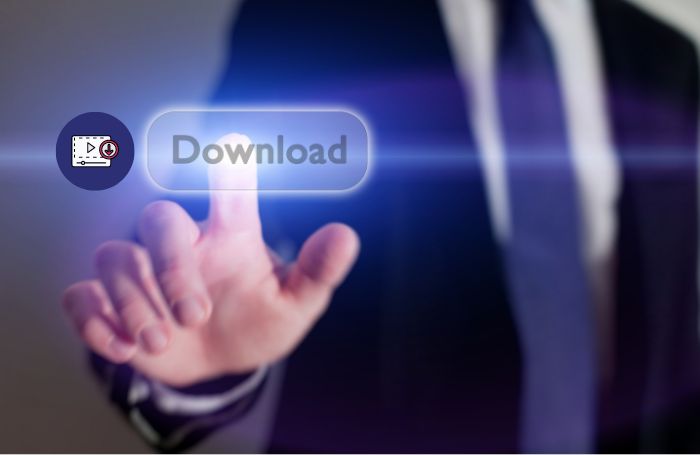While browsing the Internet, we often find great content, such as videos or music, and want to save them for later enjoyment. Downloading a video is easy if it has a download button or comes from the same platform. So you can download it directly on your device or you can upgrade your account to a premium plan to do so.
In most cases, we browse through videos aimlessly and find interesting videos from different platforms, some of which don’t even have a download option. In such cases, you need some tips and tricks to get any video from any website. Thus, you can download any video at any time.
Once you download the streaming video as MP4, MKV, or any other video format on your local device, you can watch it on the airplane, subway, or any other place where you don’t have a reliable internet connection. For people with limited data plans, downloading streaming video helps them to watch HD or 4K movies without Wi-Fi without running out of data. The best thing is that once you get the right streaming video downloader software or online streaming video downloader, the process of saving streaming videos becomes as easy as a walk in the park.
Now, if you want to download any video from any website, check out these quick and easy tips.
Part 1: The most recommended software for downloading any video
The most recommended way to download and capture videos from any website is to use WonderFox HD Video Converter Factory Pro, an all-in-one video downloader, which is considered to be the easiest, fastest, and most stable video downloader for streaming videos today. It allows you to download 720P, 1080P, or even UHD 4K streaming videos from YouTube, Facebook Live, Twitch, and more than 1000 other websites and save them on your local device smoothly!
You can choose to save the streaming video directly as an MP4, WEBM, or FLV file. There is also a built-in video converter that allows you to easily convert downloaded streaming videos to more than 500 popular or rare formats for your different purposes. It is equipped with an HD video recording feature that helps you easily download copyrighted streaming videos from any website. It also has basic video editing features that let you enhance low-quality streaming videos to 4K without losing details or creating artifacts.
Read about : the //vital-mag.net blog
Key features of WonderFox HD Video Converter Factory Pro
- Supports downloading videos from more than 1000 popular websites including download videos from Dzen, YouTube, Bilibili, SoundCloud, Facebook, Amazon, Instagram, Vimeo, Hulu, Twitter, and more.
- Allows you to download videos in a variety of resolutions up to stunning 8K quality.
- Download videos and playlists in batches at blazing-fast speeds.
- Download music from Spotify, Apple Music, Tidal, and Amazon Music and convert tracks to DRM-free MP3, WAV, M4A and more.
- Convert downloaded videos to 500+ formats such as MP4, MP3, AVI, MOV, etc.
- Provide additional editing tools to trim, crop, add watermarks, and enhance your videos.
- Record screen with sound.
- Convert videos and pictures to GIFs.
- Batch download multiple videos, up to 10 at a time.
How to download any video with WonderFox HD Video Converter Factory Pro?
1. Install and run WonderFox HD Video Converter Factory Pro. Click “Downloader” to open the built-in streaming video downloader.
2. Click on “New Download”. Paste the URL link of the online streaming video into the program. Click “Paste and Analyze”. You will be able to view a list of all available video qualities and formats in a few seconds. Select the desired video and then choose to download the selected video.
3. After configuring all the required settings, click the “Download All” button to start downloading the video to your computer.

Part 2: Download any video with an online video downloader
Some online video download services also allow you to get the desired video from popular video-sharing sites (YouTube, Dailymotion, Vimeo, and many other websites). The good thing about using an online video downloader is that you don’t have to download any programs on your computer. This makes downloading videos easy.
To download a streaming video to a local disk you can try download4.cc, paste the URL of the desired streaming video into download4.cc, select Download Playlist or Download Clips, and then select the desired format (MP3, MKV, and FLV). The detailed steps are shown below.
However, there are many drawbacks to using online video downloads. For example, some of them do not support YouTube due to copyright issues. In addition, they may have other limitations such as not supporting audio downloads and poor output resolution.
Key features of download4.cc
-
- Supports downloading videos from more than 10,000 websites.
- Download videos in MP4, MP3 and 3GP formats.
- Wide compatibility with PC, Mac, iOS, and Android devices.
- 100% free.
- No ads.
- Fast processing speed.
How to Download any video with download4.cc?
1: Find a video you are interested in from a shared video site and copy its link.
2: Paste it into the search box of this free online video downloader, click the “Download” button or press Enter.
3: After you paste the link and wait for a while, the download4.cc online video downloader will search all downloadable formats and display them on the page.
You can choose the format you want to download, click the “Download” button, the page will jump to the video playing page, right-click the video, and choose “Save As” to download. Or try to click the three dots in the upper right corner to find the “Download” button, you can successfully download the video from the website online.
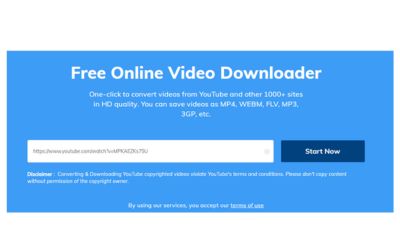
Part 3: Can we use VLC to download any video?
Yes, VLC Media Player is an open-source software to play and download videos in MP4, MP3, MOV, and many other formats from YouTube, Vimeo, Liveleak, Dailymotion, BBC, Twitch, and many more. You need to download it before you can use it to download videos from streaming sites. It supports Windows, Mac, Linux, Android, and iOS and you can visit the official website and choose to download the version that suits your operating system. Detailed steps are shared in the following section.
Step 1. Install the VLC media player. Click the traffic cone icon on the desktop to open VLC Media Player.
Step 2. Access the Network Streaming unit. On the Home screen, select Media > Open Web Streaming….
Step 3. Open the web page of the video you want to download and copy the URL address of the video. Then, paste the URL into the Please enter a web URL box.
Step 4. Click the inverted triangle button next to Play and select Stream. In the Stream output window, select Next.
Step 5. You will be presented with a new screen where you can select Add > Browse to specify the output destination and file name. Select Next to continue.
Step 6. Open the drop-down Format menu and select Video – H.264 + MP3 (MP4), which means the output video will be saved in MP4 format.
Step 7. Select Streaming and VLC Video Downloader will start downloading the video. When the process bar on the home screen moves to the end, the download process will be completed and you can find the downloaded file in the folder you specified earlier.
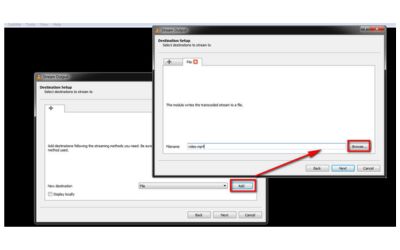
FAQs
Is it possible to download videos without links?
A: If the video you want to save does not have a download option, then you can still use WonderFox HD Video Converter Factory Pro to record the video you want to download. This is because it is embedded with an easy-to-use screen recording tool and provides additional editing tools to help you generate professional-looking videos.
Is it allowed to download online videos from video-sharing sites?
A: While it is generally acceptable to download videos for personal use, copyright laws and the site’s terms of service must be respected. Always ensure that you have the right to download and use content.
Can I batch download videos to my local device?
A: If you are using WonderFox HD Video Converter Factory Pro, I can tell you clearly that the answer is Yes because it supports batch downloading of videos and at the same time, you only need to add all the videos to the interface and then you can click “Download All” to speak about all the videos. You just need to add all the videos to the interface and click “Download All” to download all the videos to your local device.
Find here : Best ARK: Survival Evolved (2017) Game Icons Banners Collection
Final words
It is easy to download any video from the website using the methods listed above. Depending on your needs, you can choose the right method that suits you best. One thing to note is that any attempt to copy or distribute copyrighted video content without the permission of the copyright owner is illegal. Therefore, you should make sure that the videos you download are not used for commercial or other illegal purposes.
If you don’t want to face copyright issues, you can still use WonderFox HD Video Converter Factory Pro to help you capture the desired clips and download videos from any website. It can also be used as a screen recorder with a webcam and drawing tools, which is useful for bloggers to make great videos. It can be considered a real all-in-one program!